Set up Oh My Zsh
Last updated on August 14, 2022The Z shell (Zsh) is an Unix shell that can be used as an interactive login shell and as a command interpreter for shell scripting. Zsh is an extended Bourne shell with many improvements, including some features of Bash, ksh, and tcsh.
Oh My Zsh is an open source, community-driven framework for managing your Zsh configuration. It comes bundled with thousands of helpful functions, helpers, plugins and themes.
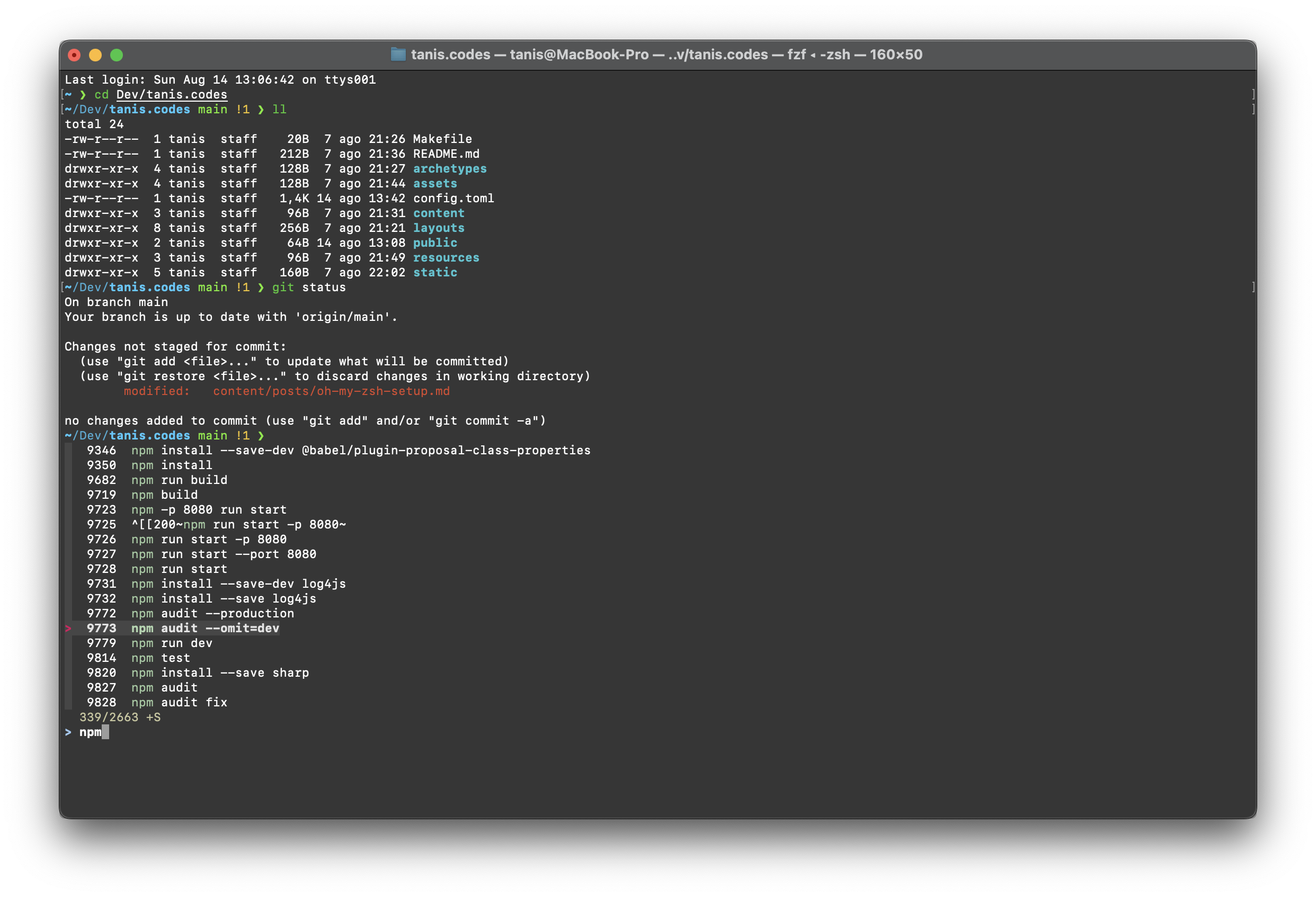
Install Zsh
If you are using a debian based Linux or WSL, you can install zsh using the following command:
sudo apt-get install zsh
The latest Mac OS X versions comes with zsh as the default shell. But if you are using bash, you can install it using the command brew:
brew install zsh
When the installation is done, you can set zsh as your default shell using the command chsh.

After setting zsh as your default shell, you should log out and then login again to your terminal to use the new zsh shell.
zsh --version
zsh 5.8.1 (x86_64-apple-darwin21.0)
Install Oh My Zsh
You can follow the instructions from the Oh My Zsh official page.
sh -c "$(curl -fsSL https://raw.github.com/ohmyzsh/ohmyzsh/master/tools/install.sh)"
Powerlevel10k
We will use Powerlevel10k as our zsh theme.
- Install git using
breworsudo apt-get install. - Install the recommended font. Optional but highly recommended.
- Clone the Powerlevel10k repository.
git clone --depth=1 https://github.com/romkatv/powerlevel10k.git ${ZSH_CUSTOM:-$HOME/.oh-my-zsh/custom}/themes/powerlevel10k
- Set
ZSH_THEME="powerlevel10k/powerlevel10k"in the~/.zshrcfile. - Restart Zsh with
exec zsh. - Type
p10k configureif the configuration wizard doesn’t start automatically.

Through the Powerlevel10k configuration wizard you can customize your theme.
fzf
The utility fzf is an incredibly useful search tool. It’s an interactive Unix filter for command-line that can be used with any list; files, command history, processes, hostnames, bookmarks, git commits, etc.
You can install it from your favourite package manager.
sudo apt-get install fzf
or
brew install fzf
After the installation is done, we have to execute the fzf installer to set up our shell.
$(brew --prefix)/opt/fzf/install
This should add something like this to your .zshrc.
[[ -f $HOME/.fzf.zsh ]] && source $HOME/.fzf.zsh
We can override the default fzf options:
export FZF_DEFAULT_OPTS='--height 40% --layout=reverse'
Plugins
Oh My Zsh comes bundled with a bunch of plugins. You can check the list of the included plugins here.
You can activate the plugins editing the file ~/.zshrc. In my case, I use the following plugins:
plugins=(git colored-man-pages sudo zsh-autosuggestions fzf)

- git: The git plugin provides many aliases and a few useful functions.
- colored-man-pages: This plugins adds colors to man pages.
- sudo: Easily prefix your current or previous commands with
sudoby pressingesctwice. - zsh-autosuggestions: It suggests commands as you type based on history and completions. This plugin requires a manual installation.
- fzf: It enables fzf fuzzy auto-completion and key bindings.
After enabling plugins in the ~/.zshrc you must restart the zsh shell. You can restart your terminal application or using the command exec zsh.
References
- Oh My Zsh official page: https://ohmyz.sh/
- Oh My Zsh github project: https://github.com/ohmyzsh/ohmyzsh
- Powerlevel10k theme: https://github.com/romkatv/powerlevel10k
- List of plugins bundled with Oh My Zsh: https://github.com/ohmyzsh/ohmyzsh/wiki/Plugins
- zsh-autosuggestions installation guide: https://github.com/zsh-users/zsh-autosuggestions/blob/master/INSTALL.md
- fzf github project: https://github.com/junegunn/fzf